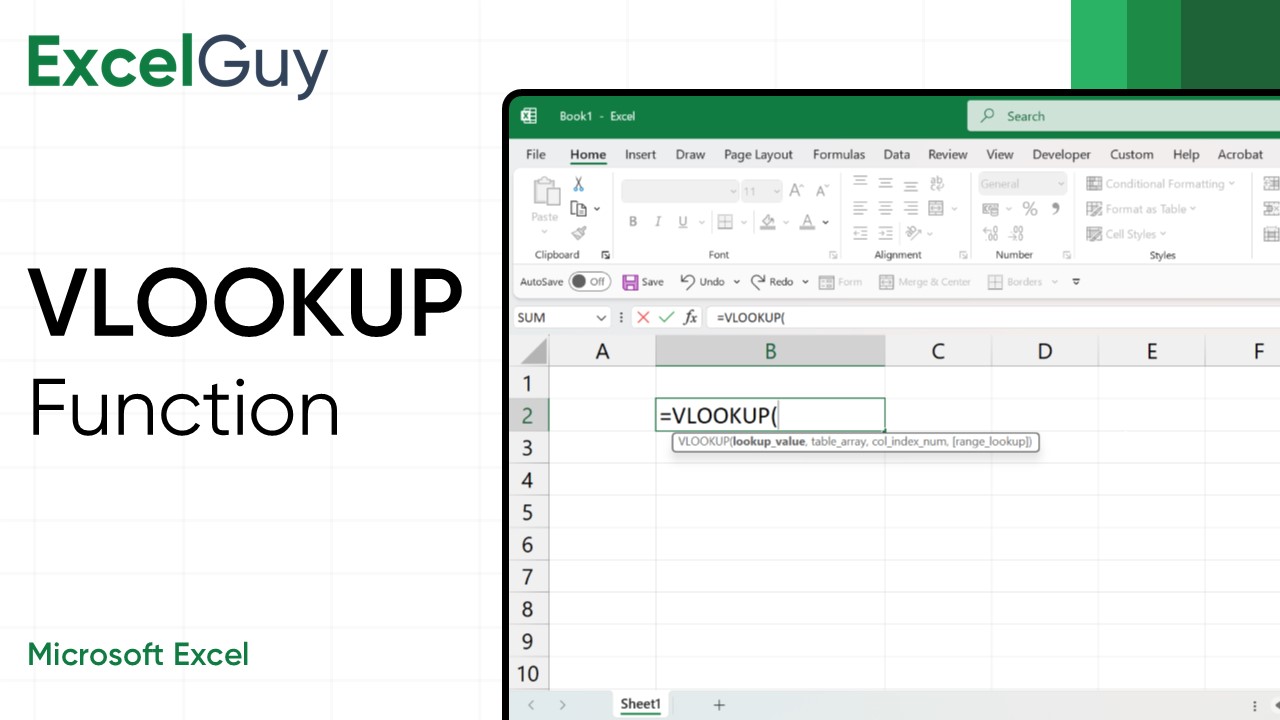Syntax of VLOOKUP Function in Excel
=VLOOKUP(lookup_value, table_array, col_index_num, [range_lookup])| Argument | Description |
|---|---|
lookup_value(required) | The value you want to search for in the first column of the table. |
table_array(required) | The range of cells containing the data (including the lookup column and the return column). |
col_index_num(required) | The column number (starting from 1) in the table array from which to retrieve the result. |
[range_lookup](optional) | This optional argument specifies whether you want an exact match (FALSE) or an approximate match (TRUE). |
Examples of VLOOKUP Function
Related Functions of VLOOKUP
While VLOOKUP is incredibly useful in Excel, it has its limitations. In those cases, the following functions will be vital in data lookup and retrieval.
HLOOKUP Function
For horizontal lookups.
INDEX Function
MATCH Function
A more flexible and powerful alternative.
XLOOKUP Function
Available in newer versions of Excel, combining the best of VLOOKUP and HLOOKUP.
VLOOKUP Function – Tips and Best Practices
- Sort Your Data: For approximate matches (
TRUEinrange_lookup), ensure the first column of your table is sorted in ascending order. - Use Exact Matches When Possible: Setting
range_lookuptoFALSEavoids errors, especially if your data isn’t sorted. - Beware of Column Numbers: Always double-check the
col_index_numto ensure you’re referencing the correct column. - Keep Your Table Range Dynamic: Use absolute references (e.g.,
$A$2:$C$4) to prevent errors when copying the formula. - Combine with Other Functions: Pair VLOOKUP with functions like
IFERRORto handle errors gracefully.
Limitations of VLOOKUP
- Only Searches Vertically: VLOOKUP works only when the lookup value is in the first column of the range.
- Static Column Index: If you insert or delete columns, the
col_index_nummust be manually updated. - Case-Insensitive: VLOOKUP does not differentiate between uppercase and lowercase text.
Conclusion
VLOOKUP is a must-know tool for anyone working with Excel. It simplifies data retrieval, saves time, and enhances your ability to manage data efficiently. Mastering VLOOKUP, you can make the most of this versatile function.
Frequently Asked Questions (FAQs)
-
What is the Syntax of VLOOKUP Function in Excel?
=VLOOKUP(lookup_value, table_array, col_index_num, [range_lookup])is the syntax of the VLOOKUP Function in Excel.