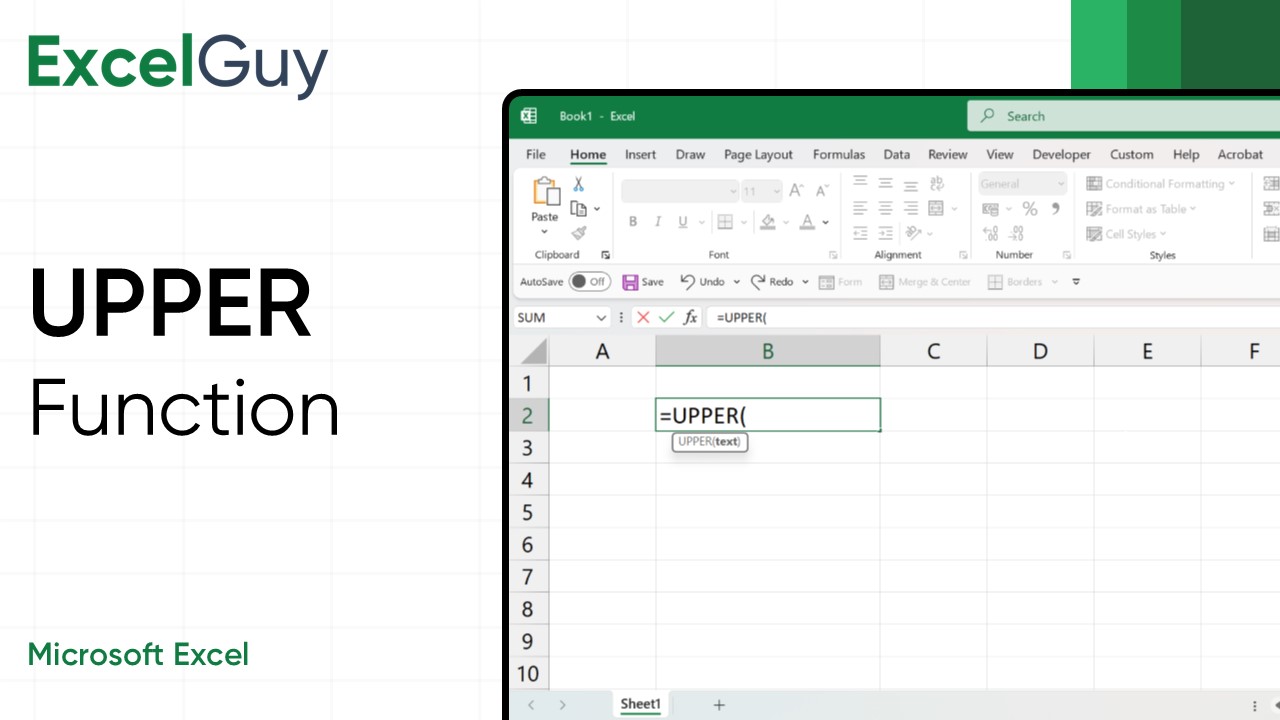UPPER Function is ideal for standardizing data, ensuring uniformity in text formatting, or preparing data for case-sensitive comparisons. When cleaning up datasets, formatting headings, or working on automated text transformations, the UPPER provides a quick and efficient solution.
Syntax of UPPER Function in Excel
=UPPER(text)| Argument | Description |
|---|---|
text(required) | The text or cell reference containing the text you want to convert. This can be a cell reference (like A2), a direct text string (like "alex grant"), or any formula output that generates text. |
Examples of UPPER Function
Convert Text in a Cell to lowercase
Convert a sentence that is randomly cased into UPPERCASE.

- Formula:
=UPPER(B2) - Description: UPPER converts all the text in cell B2 to UPPERCASE.
- Output: EXCEL IS FUN
Related Functions of UPPER
If you need more control over text manipulation using Excel functions, you may consider:
Using LOWER
The LOWER function converts all letters to lowercase.
- Syntax:
=LOWER(text)- text: This is the cell or text string you want to convert to lowercase.

Example: =LOWER(B2) converts all the letters in the cell B2 to lowercase.
Using PROPER
The PROPER function converts text to lowercase.
- Syntax:
=PROPER(text)- text: This is the cell or text string you want to convert to Title Case.

Example: =PROPER(B2) converts all the letters in the cell B2 to Title Case.
These alternatives are useful when you need consistent UPPERCASE or Title Case formats instead of lowercase.
UPPER Function – Tips and Best Practices
- Use with TRIM for Clean Data: Combine
=UPPER(TRIM(A1))to remove extra spaces while converting text to uppercase. - Standardize Case for Matching: Ensure consistent case formatting when using case-sensitive functions like
VLOOKUPorCOUNTIF. - Helper Columns for Clarity: Use helper columns to simplify workflows when dealing with complex nested formulas.
Conclusion
The UPPER function might seem simple, but its usefulness is boundless when handling data. By learning to use this function, you can save time, improve data accuracy, and create more professional spreadsheets.
Frequently Asked Questions (FAQs)
-
What is the Syntax of UPPER Function in Excel?
=UPPER(text)is the syntax of the Excel UPPER Function. -
What is the Difference Between UPPER and PROPER Functions in Excel?
UPPER converts a text string or a cell containing text to UPPERCASE, while PROPER converts it to Title Case.
-
What does the UPPER function do in Excel?
UPPER converts all lowercase letters in a text string to UPPERCASE. It does not affect numbers, symbols, or already UPPERCASE letters.