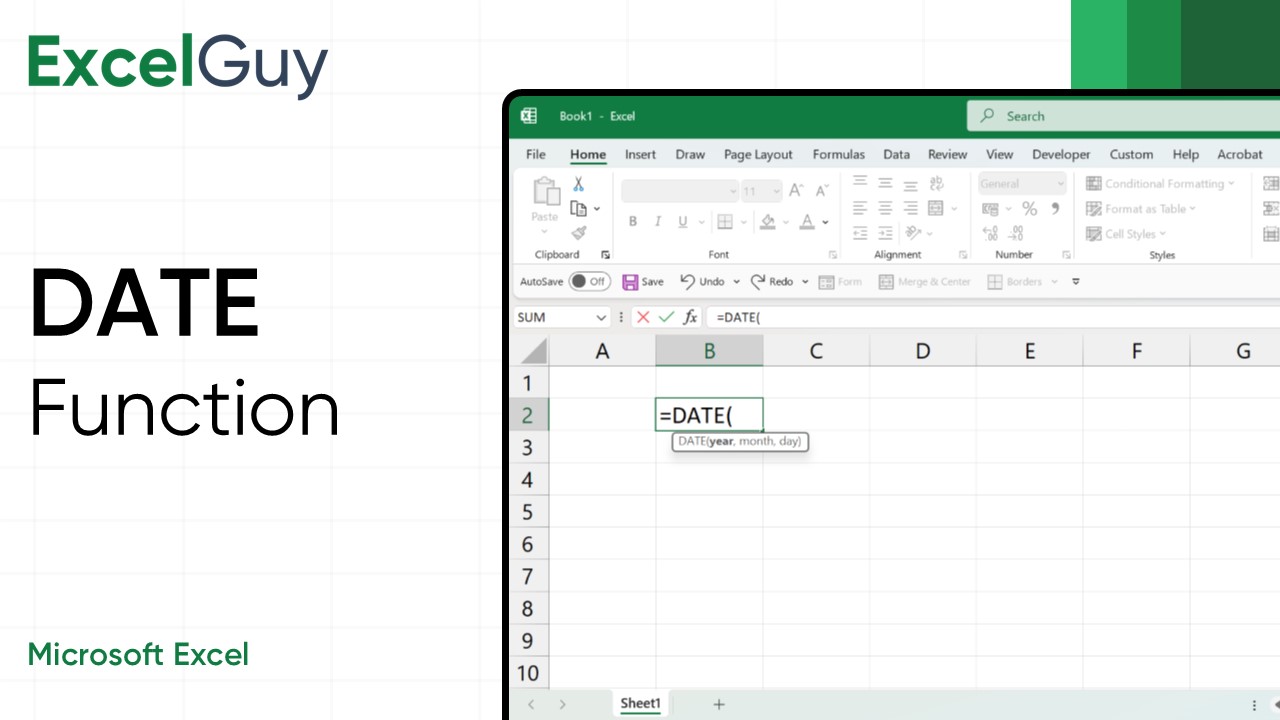Syntax of DATE Function in Excel
=DATE(year, month, day)| Argument | Description |
|---|---|
year(required) | A four-digit number representing the year. |
month(required) | A number representing the month (1-12). If values exceed 12 or are negative, Excel adjusts the year and month accordingly. |
day(required) | A number representing the day. Similarly, Excel adjusts the month and year if the value exceeds the days in a given month. |
Mastering the DATE Function in Excel: A Complete Guide
The DATE function in Excel is a powerful tool for handling dates, enabling you to create, manipulate, and analyze date data effortlessly. Whether you’re tracking project timelines, calculating due dates, or organizing schedules, the DATE function ensures precision and consistency in your spreadsheets.
In this blog, we’ll dive into the details of the DATE function, its syntax, and practical use cases, with tips to make the most out of this essential feature.
What Does the DATE Function Do?
The DATE function creates a valid date by combining individual year, month, and day values. It’s particularly helpful when working with separate numerical data for year, month, and day or when you need to ensure the date format is consistent across your workbook.
Syntax of the DATE Function
The syntax is straightforward:
sqlCopy code=DATE(year, month, day)
- year: A four-digit number representing the year.
- month: A number representing the month (1-12). If values exceed 12 or are negative, Excel adjusts the year and month accordingly.
- day: A number representing the day. Similarly, Excel adjusts the month and year if the value exceeds the days in a given month.
How Does Excel Handle Out-of-Range Values?
Excel intelligently handles out-of-range values for months and days. For instance:
=DATE(2024, 15, 10)results in March 10, 2025 because 15 months from January 2024 lands in March 2025.=DATE(2024, 2, 35)results in March 6, 2024, as Excel adds the extra days to February.
Practical Use Cases of the DATE Function
1. Combining Year, Month, and Day Data
When year, month, and day are in separate cells, use the DATE function to combine them:
scssCopy code=DATE(A1, B1, C1)
Here, A1 contains the year, B1 the month, and C1 the day.
2. Calculating Future or Past Dates
Add or subtract days, months, or years to a given date:
lessCopy code=DATE(YEAR(TODAY()), MONTH(TODAY())+6, DAY(TODAY()))
This formula calculates the date six months from today.
3. Standardizing Date Formats
Ensure all dates in your workbook follow the same format by recreating them with the DATE function:
scssCopy code=DATE(YEAR(A1), MONTH(A1), DAY(A1))
4. Creating Dynamic Dates
Use the DATE function with other Excel functions to create dynamic date ranges. For example:
- First day of the current month:lessCopy code
=DATE(YEAR(TODAY()), MONTH(TODAY()), 1) - Last day of the current month:lessCopy code
=DATE(YEAR(TODAY()), MONTH(TODAY())+1, 0)
Common Applications
- Project Management: Automatically generate timelines and schedules.
- Financial Models: Calculate maturity dates, payment due dates, and forecasting periods.
- Data Analysis: Filter or sort data by custom date ranges.
- Event Planning: Generate lists of recurring events or deadlines.
Troubleshooting Tips
- Input Errors: Ensure year, month, and day values are integers. Non-numeric inputs will result in an error.
- Date Format Issues: Adjust your system’s date format under Excel settings if dates appear incorrectly.
- Negative Days or Months: Check formulas for logical errors when values lead to unexpected dates.
Conclusion
The DATE function in Excel simplifies working with dates, making it an essential tool for professionals across various industries. By knowing its functionality and combining it with other Excel features, you can handle complex date-related tasks with ease.