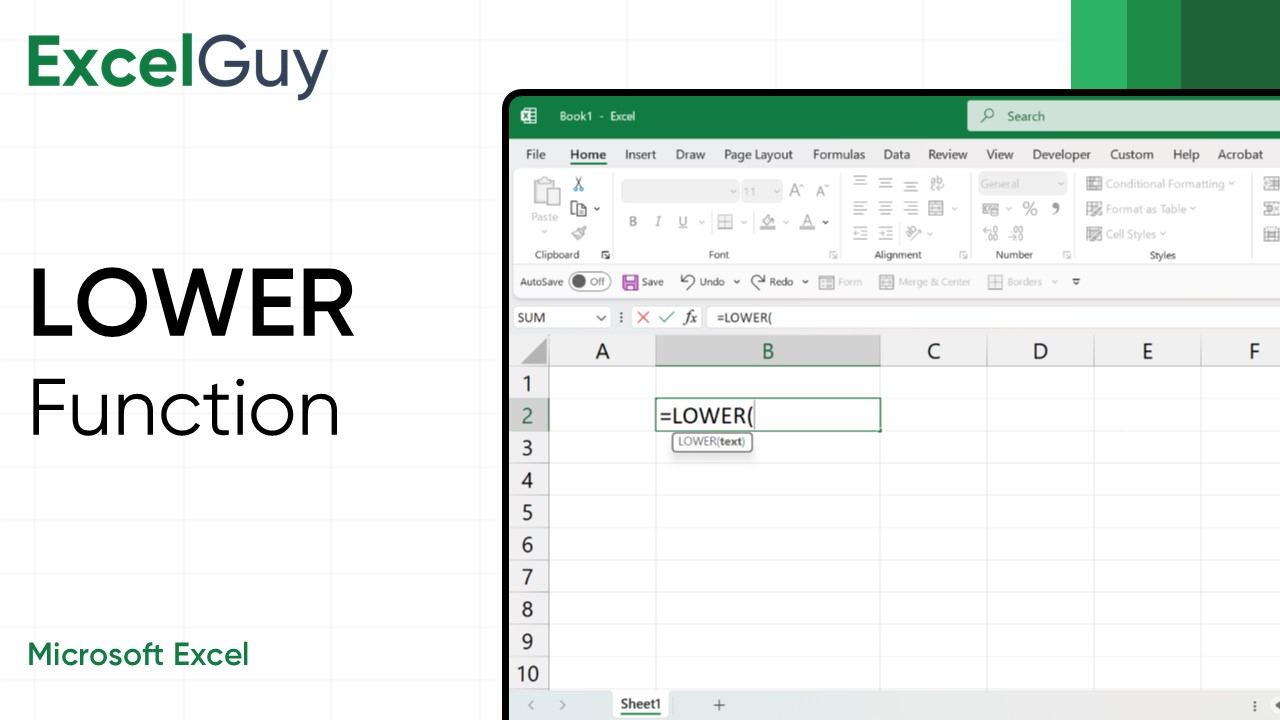In Excel, managing and transforming text is as essential as crunching numbers. Among all functions, the LOWER Function stands out for its simplicity and utility as one among powerful text manipulation functions. However, It doesn’t affect numbers, symbols, or already lowercase characters, making it a clean and targeted transformation tool.
Syntax of LOWER Function in Excel
=LOWER(text)| Argument | Description |
|---|---|
text(required) | The text or cell reference containing the text you want to convert to lowercase in Excel. It can be a direct string, a cell reference, or a formula that returns text. |
Examples of LOWER Function
Convert Text in a Cell to lowercase
Convert a sentence that is randomly cased into lowercase.

- Formula:
=LOWER(B2) - Description: LOWER converts all the text in cell B2 to lowercase.
- Output: excel is fun
Related Functions of LOWER
If you need more control over text manipulation, you may consider:
Using UPPER
The UPPER function converts all letters to UPPERCASE.
- Syntax:
=UPPER(text)- text: This is the cell or text string you want to convert to UPPERCASE.

Example: =UPPER(B2) converts all the letters in the cell B2 to UPPERCASE.
Using PROPER
The PROPER function converts text to Title Case.
- Syntax:
=PROPER(text)- text: This is the cell or text string you want to convert to Title Case or Capitalize First Letter In Each Word.

Example: =PROPER(B2) converts all the letters in the cell B2 to Title Case.
These alternatives are useful when you need consistent UPPERCASE or Title Case formats instead of lowercase.
LOWER Function – Tips and Best Practices
- Combine with Other Functions: The LOWER function pairs well with others like TRIM (to remove extra spaces) or CONCAT/TEXTJOIN (to merge strings). For instance:
=LOWER(TRIM(A1))ensures the text is both trimmed and in lowercase. - Preserving the Original Data: If you want to keep the original text intact, apply LOWER in a separate column and avoid overwriting the source data.
- Automation in Workflows: Use LOWER in macros or automated processes to ensure text consistency without manual intervention.
Conclusion
The LOWER is an essential text tool in Excel. The simplicity of this function allows even beginners to clean and standardize text effortlessly. Be it with datasets, preparing email lists, or creating professional reports, learning to use LOWER ensures your text is neat and consistent.
Frequently Asked Questions (FAQs)
-
What is the Syntax of LOWER Function in Excel?
=LOWER(text)is the syntax of the Excel LOWER Function. -
What is the Difference Between UPPER and LOWER Functions in Excel?
UPPER Function converts a text string or a cell containing text to UPPERCASE, while LOWER converts it to lowercase.
-
Can I Use LOWER with Other Text Functions?
Yes, LOWER can be combined with functions like TRIM, CONCAT, TEXTJOIN, and others.
-
Does LOWER affect special characters?
No, the Excel LOWER function only affects letters. Special characters and punctuation marks remain unchanged.
-
What does the LOWER function do in Excel?
The LOWER function converts all uppercase letters in a text string to lowercase. It does not affect numbers, symbols, or already lowercase letters.