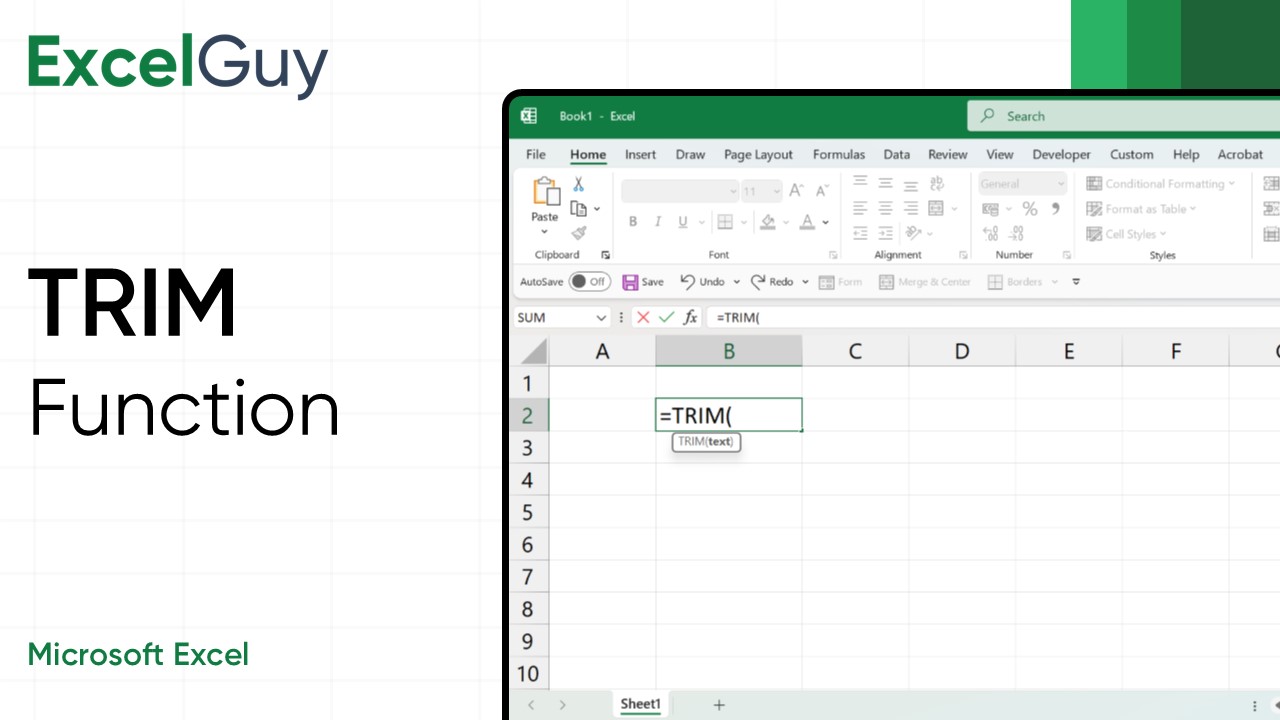One common challenge when working with data in Excel is dealing with unwanted spaces in text. These spaces can interfere with sorting, filtering, or accurate analysis. The TRIM function in Excel is a powerful tool that helps clean data by removing extra spaces.
Syntax of TRIM Function in Excel
=TRIM(text)| Argument | Description |
|---|---|
text(required) | The text or cell reference from which you want to remove extra spaces. |
Note: The TRIM function does not remove non-breaking spaces.
Examples of TRIM Function in Excel
Remove Additional Spaces
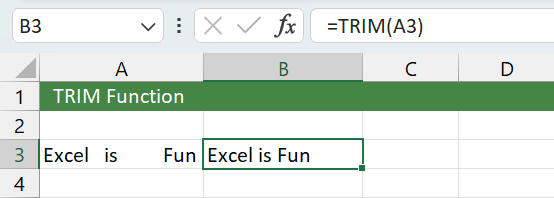
- Formula:
=TRIM(A3) - Description: The TRIM function deletes multiple spaces in between words and retains just a single space in between. It also eliminates leading and trailing spaces.
- Result: Excel is Fun
Examples of TRIM Function in Excel
Remove Unequal Spacing Between Words
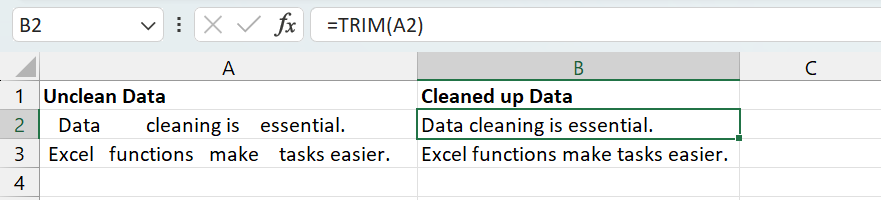
- Formula:
=TRIM(A2) - Description: TRIM removes all the unwanted spaces in the cell A2 and leaves only one space between the words.
- Result: Data cleaning is essential.
Remove Leading and Trailing Spaces in Excel
Remove all the leading and trailing spaces in a cell range.
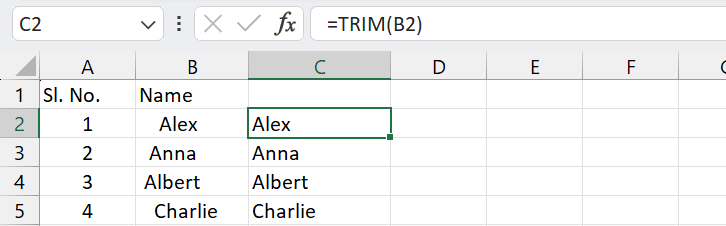
- Formula:
=TRIM(B2) - Description: The TRIM removes all the leading and trailing spaces before and after the text within the cell.
- Output: Alex
Using TRIM with Other Functions in Excel
TRIM can be combined with other Excel functions for advanced cleaning and formatting. Here are a few examples:
Using TRIM with UPPER Function
Convert a text in a cell into UPPERCASE after removing unwanted space within it.

- Formula:
=UPPER(TRIM(A2)) - Description: The TRIM removes unwanted spaces in the cell A2, upon which the UPPER function acts and converts all text characters to UPPERCASE.
- Result: DATA CLEANUP IS NECESSARY IN DATABASE
Using TRIM with CONCAT Function
Clean and merge text from multiple cells.
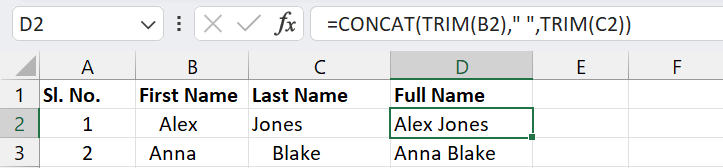
- Formula:
=CONCAT(TRIM(B2)," ",TRIM(C2)) - Description: The two TRIM Functions in the formula clean up text in cells B2 and C2 and the CONCAT Function merges the cleaned strings along with a space in between.
- Output: Alex Jones
Use Cases of TRIM Function in Excel
- Preparing Mailing Lists: Clean names and addresses to ensure uniformity.
- Database Integration: Remove unnecessary spaces for seamless imports.
- Financial Reports: Standardize descriptions in transaction logs.
Limitations of TRIM in Excel
While the TRIM function is powerful, it does have some limitations:
- Non-Breaking Spaces: TRIM does not remove non-breaking spaces (CHAR(160)) unless combined with functions like CLEAN, SUBSTITUTE or Find & Replace.
- Non-Text Inputs: It only works on text; numbers and dates are not affected.
TRIM Function – Tips and Best Practices
- Combine with Other Functions: Use TRIM with SUBSTITUTE, UPPER, or CONCAT for enhanced cleaning and formatting.
- Check for Non-Breaking Spaces: If TRIM doesn’t work as expected, use SUBSTITUTE to remove CHAR(160).
- Use in Data Validation: Apply TRIM to standardize inputs in forms or templates.
- Automate Cleaning: Use TRIM within formulas to clean data as you process it, avoiding manual corrections.
- Document Your Workflow: When sharing cleaned data, explain the steps you’ve taken to ensure transparency and reproducibility.
Conclusion
TRIM is a must-have tool in your Excel toolkit, especially when dealing with messy or inconsistent data. It simplifies your data cleaning process, ensuring that your spreadsheets remain neat, accurate, and ready for analysis.
Frequently Asked Questions (FAQs)
-
What is the Syntax of TRIM Function in Excel?
=TRIM(text) is the syntax of TRIM Function. The TRIM removes all extra spaces from text, leaving only single spaces between words.
-
What happens when the TRIM is applied to an empty cell?
The TRIM function will return an empty string if the cell is empty.
-
Can TRIM handle spaces created by formulas?
Yes, TRIM can remove extra spaces from concatenated formulas or other text operations.
-
Does TRIM work on numbers?
No, the TRIM function only works on text. If applied to numbers, it will return the number unchanged.